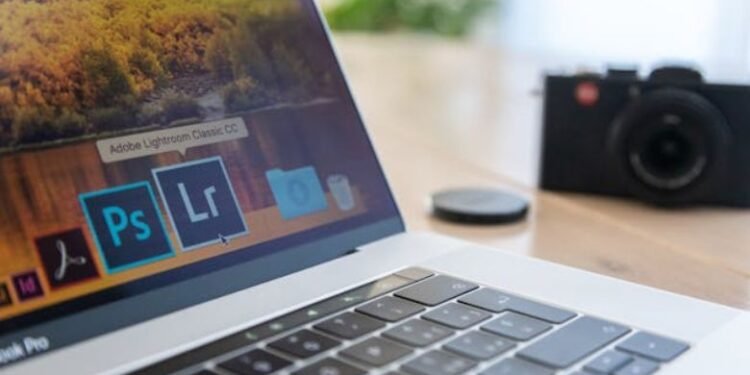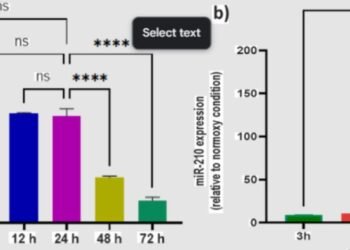Wondering Why Is Generative Fill Greyed Out in Photoshop? Discover causes and step-by-step fixes to restore your creative flow.
Have you ever sat down to work on a Photoshop project… excited to try out the Generative Fill feature… only to discover that the button is completely greyed out? Trust me… I’ve been there… and it’s one of those frustrating moments that makes you feel like your creative flow has been abruptly stopped. You stare at your screen… wondering… “What on earth is wrong?” Well… don’t worry… you’re not alone. In the world of Innovation & AI… many designers and hobbyists encounter this problem, and the good news is that it’s almost always fixable.
In this guide… we’ll explore all the reasons why is generative fill greyed out and provide a complete… step-by-step solution. By the end… you’ll have a clear understanding of the issue and how to solve it so you can get back to creating without interruptions.
What Is Generative Fill?
Before diving into troubleshooting… let’s briefly explain Generative Fill for anyone new to this tool.
Generative Fill is an AI-powered feature introduced in Adobe Photoshop 2024. It allows you to remove… replace… or extend parts of your image seamlessly using advanced AI algorithms. Think of it as having a digital assistant inside Photoshop that can fill in missing parts of your photo… generate creative backgrounds… or even fix unwanted elements…all in a few clicks.
The feature is incredibly powerful and can save hours of editing time. But… like all advanced tools… it comes with specific requirements… and missing even one of them can cause the dreaded greyed-out button.Why Is Generative Fill Greyed Out in Photoshop?
Common Reasons Why Generative Fill Is Greyed Out
There are multiple reasons why you might see this issue. Let’s break them down in a way that’s easy to follow… with personal insights and practical examples.
1. No Active Selection
The first thing I always check…and this is something that trips up beginners…is whether there’s an active selection. Generative Fill requires you to select an area of your image. Without a selection… the button will remain greyed out.
Think of it like trying to paint a wall without marking the area first…you need a defined space before you can start filling it. Use tools like the Lasso Tool or Rectangular Marquee Tool to make a selection… and the button should activate.
2. Unsupported Image Mode or Bit Depth
Another common issue is the image mode or bit depth. Generative Fill works best with RGB images at 8 Bits/Channel. If your image is in CMYK… Lab… or grayscale… or if it’s a 16/32-bit image… the feature may not be available.
To fix this:
- Go to Image → Mode.
- Ensure RGB Color is selected.
- Set 8 Bits/Channel.
I learned this the hard way once when I was working on a print project in CMYK mode…Generative Fill was greyed out… and I spent hours wondering why. Switching to RGB solved it immediately.
3. Not Logged Into Adobe Account
Generative Fill requires an active Adobe account. If you’re signed out… the feature won’t work. This is because Photoshop communicates with Adobe’s AI servers to process the generative content.
To check:
- Go to Help → Sign In.
- Enter your Adobe credentials.
- Restart Photoshop if necessary.
Pro tip: Make sure your account is not under 18… as Adobe restricts certain AI features for younger users.
4. Insufficient Generative Credits
Adobe introduced a credit system for Generative Fill. Each use consumes a credit… and once you run out… the button can become greyed out.
To check your credits:
- Open the Creative Cloud app.
- Click on your account icon.
- View available generative credits.
I remember running out of credits mid-project last month…I thought the feature was broken! Turns out… a quick check revealed my credits were exhausted. Lesson learned: always monitor your usage if you rely on Generative Fill heavily.
5. VPN or Proxy Interference
This one’s sneaky. If you’re connected via a VPN or proxy… Photoshop may not reach Adobe’s AI servers correctly… causing the button to grey out.
Try temporarily disabling your VPN or proxy… restart Photoshop… and test the feature again. In some cases… users have reported that connecting to a different network entirely resolved the issue.
6. Multiple Concurrent Logins
Adobe allows two active sessions per account. If you’re logged in on more than two devices… Generative Fill may be disabled. Check your Adobe account settings and log out of any unnecessary devices.
I once ran into this problem when I was logged into both my desktop and laptop…logging out from one device immediately restored the functionality.
7. Regional Restrictions
Generative Fill may not yet be available in all regions due to local regulations or Adobe’s phased rollout. Users in restricted regions often find the button greyed out… even if all other conditions are met.
Some people temporarily connect via a VPN to a supported region to enable the feature…but this is just a workaround and not officially recommended.
8. Photoshop Beta vs. Stable Version Conflicts
Running both the beta and stable versions of Photoshop on the same machine can cause conflicts. Some users have reported that Generative Fill appears greyed out in one version but works fine in another.
Ensure you’re using the latest updates for either version and avoid running both simultaneously if possible.
9. Layer-Specific Issues
Certain layers can prevent Generative Fill from working:
- Smart Objects: You may need to rasterize the layer.
- Locked Layers: Unlock the layer before using the tool.
- Adjustment Layers: Some adjustments may prevent AI processing.
I’ve personally run into this when working with grouped layers…ungrouping them fixed the issue.
10. System or Software Glitches
Sometimes… the issue isn’t with your image or account…it’s with Photoshop itself. Corrupt preferences… outdated GPU drivers… or plugin conflicts can all cause Generative Fill to grey out.
To fix:
- Reset Photoshop Preferences: Hold Ctrl+Alt+Shift (Windows) or Cmd+Option+Shift (Mac) while launching.
- Update GPU Drivers: Make sure your graphics drivers are current.
- Reinstall Photoshop: If all else fails… a clean reinstall can resolve persistent issues.
Complete Step-by-Step Troubleshooting Guide
Here’s a checklist approach I recommend for anyone wondering why is generative fill greyed out:
- Why Is Generative Fill Greyed Out in Photoshop?
- Make an active selection.
- Confirm the image is RGB and 8 Bits/Channel.
- Sign in to your Adobe account and verify age restrictions.
- Check available generative credits.
- Disable VPNs and proxies… then restart Photoshop.
- Log out from extra devices if multiple sessions exist.
- Test on a different network to rule out connectivity issues.
- Update Photoshop (or try Beta) and GPU drivers.
- Reset preferences or reinstall Photoshop if necessary.
- Check for layer-specific restrictions like Smart Objects or locked layers.
Extra Tips and Tricks
- Always test Generative Fill on a new document first. This helps determine if the issue is document-specific.
- Use shortcuts and clear naming conventions for layers to avoid confusion.
- Keep a screenshot of your setup before troubleshooting… so you can restore it easily if needed.
My Personal Experience
I remember the first time I ran into this problem…it was late at night… and I was rushing to finish a client project. I had a selection… The image was RGB… and I was signed in. Yet… the Generative Fill button was still greyed out. After some trial and error… I realized I had VPN enabled and was logged in on my laptop simultaneously. Disabling the VPN and signing out of one device solved the issue instantly.
Moments like these taught me that troubleshooting Photoshop is often about checking the obvious first… then moving to the less obvious causes.Why Is Generative Fill Greyed Out in Photoshop?
Key Takings:
- Why Is Generative Fill Greyed Out in Photoshop?
- So… why is generative fill greyed out? There isn’t just one answer…it could be selection issues… image mode… account restrictions… network problems… or software glitches.
- The key is to systematically check each potential cause… starting with the easiest fixes like selection and image mode… then moving to account… network… and software checks.
- With this guide… you now have a complete roadmap to troubleshoot and fix this issue.
- No more wasted hours staring at a greyed-out button. You can get back to the creative flow and harness the power of Photoshop’s AI tools like a pro.
Additional Resources:
- How to Fix Generative Fill Grayed Out in Adobe Photoshop – Hongkiat: Step-by-step guide explaining why Photoshop’s Generative Fill may be greyed out and how to restore it quickly.
Generative Fill Still Greyed Out? Update Your Adobe Account Age – Reddit: Community discussion highlighting Adobe account age restrictions and regional availability affecting Generative Fill.